Want to set up Twitter for your business? It’s never too late to start tweeting! Find out how to set up Twitter on your computer, iPhone, Andriod & BlackBerry below.
Twitter Set Up for PC: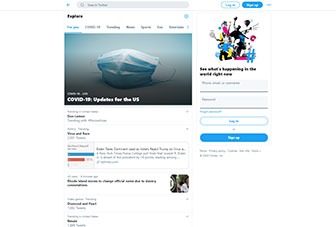
- First, visit www.twitter.com and click the blue “Sign up” button.
- On the pop up you will be asked for your “Name” and “Phone” (you can use an email instead if you would like). You will also be asked for a “Date of birth” so your feed can “receive the appropriate experience”. The “Name” should be a handle by which the account will be recognized. The company name or something similar is usually recommended.
- Next, a confirmation code will be sent to your phone or email. You will need that to verify the account.
- Next, set your password.
- Next, you can edit your profile. Select a profile picture for your company (typically a logo). Add a short description of the company.
- You are then asked if you want to upload contacts to see if they are on Twitter (to follow them and see who they are following). If you skip this step, you can also type company and people names in search bar at the top of the screen to find accounts to follow.
- To add a tweet: Click “Home” at the top left of the screen. The text box on the middle of your window that reads “What’s happening?” is where you add a tweet. Type a message up up to 280 characters and click “Tweet” when you are ready to post it!
Twitter Set Up for iPhone: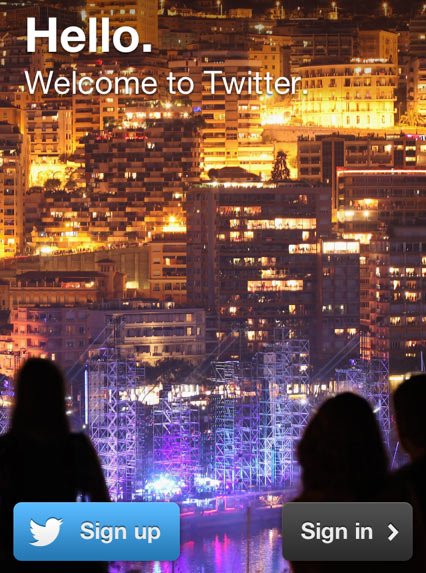
- First, install the Twitter for iPhone app, by going to https://apps.apple.com/app/apple-store/id333903271.
- Once the app is installed on your iPhone, tap the blue “Create account” button on the welcome screen and fill out the fields asking for your Name, Phone (or email) and Date of birth. The “Name” should be a handle by which the account will be recognized. The company name or something similar is usually recommended.
- Once the form is complete, go through any directives from the app until you hit a screen with a blue ‘Sign Up’ button. Clicking that will send a verification code to your phone or email (whichever you signed up with). When received enter the code into your phone.
- Next, set your password.
- Next, you can edit your profile. Select a profile picture for your company (typically a logo). Add a short description of the company.
- You are then asked if you want to upload contacts to see if they are on Twitter (to follow them and see who they are following). If you skip this step, you can also type company and people names in search bar at the top of the screen to find accounts to follow.
- See “How to post a tweet on Android and iPhone” for steps on how to compose a tweet.
Twitter Set Up for Android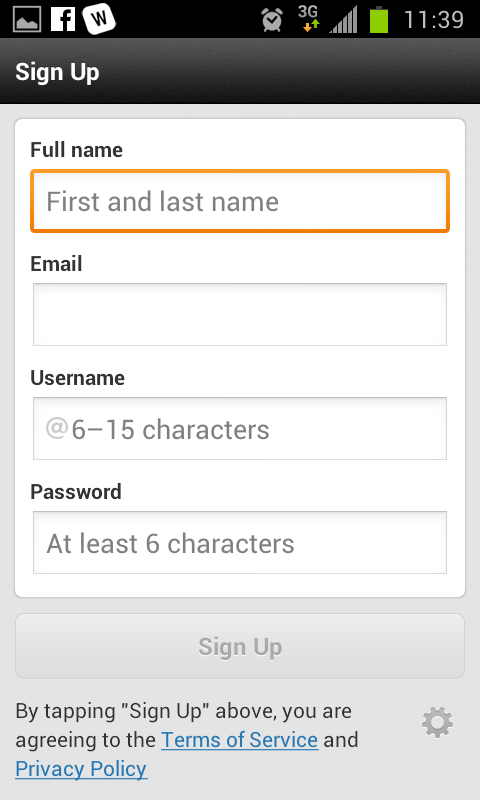
- First, download the app from the Android app store.
- Open the app and tap the “Sign up” button.
- On the next page, fill in the fields Full name, Email, Username and Password.
- After entering your name, you can choose from one of the suggested usernames, or type in an available username of your choosing.
- Next, you will need to go to your email to confirm your account with Twitter. Just click on the link in the email.
- After your account is confirmed, click on the Twitter app and sign in with your Username and Password.
- On the bottom of the screen, you can click on “Me” to add a profile picture.
- See “How to post a tweet on Android and iPhone” for steps on how to compose a tweet.
How to post a tweet on Android and iPhone:
![]()
- First, tap the compose Tweet icon (looks like a feather quill).
- Enter your tweet (which can be up to a 280-character message).
- When you’re ready to post your message, tap “Tweet”.
- A notification will appear in the status bar on your device and will go away once the tweet successfully sends.
Twitter Set Up for BlackBerry: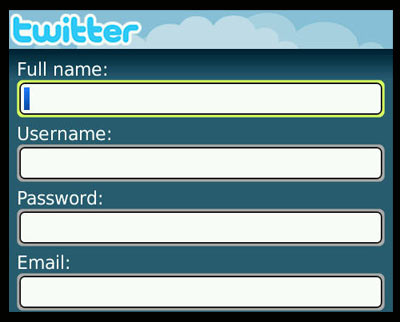
- First, open App World and Install the “Twitter for BlackBerry” application on your BlackBerry.
- Type in your Twitter username and password or click the “Sign up” link to create a new account.
- To sign up you will need to fill out the following fields: Full name, Username, Password and Email then click “Sign up”.
- To proceed, you will then need to click “I accept” to agree to Twitter’s terms of service.
- After you accept the terms, it will bring you back to the Twitter home screen where you can search for people for specific people or start tweeting.
How to post a tweet on BlackBerry:
- First, press the “Menu” key on the BlackBerry keyboard.
- Click the “Compose Tweet” option.
- Type your tweet in the “What’s happening?” text box. The message can be up to 140 characters long.
- Click the “Update” option to share the tweet.
Need help setting up your own Twitter account? Contact one of our Social Media Specialists at Mannix Marketing today at (518) 743-9424!


