I switched over to Google Chrome for my default web browser a couple years ago, and I’ve never looked back. The speed, the cleanliness, the fact that I can link it up with my Google account were all factors when I made the change. However, the number one reason I use Chrome and try to talk other people into using Chrome, is the wide array of extensions. I swear, there is an extension for everything. Want your favorite blogs to all feed into one place? Yup, there’s an extension for that. Looking for a quick tool to see your Page Rank Status? You got it. Want to link your desktop browser to your mobile device so when you close the window you don’t lose your spot? Go find the extension.
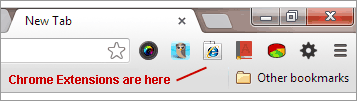 I have put together a list of my 6 Best Google Chrome Extensions below. I urge you to try some of them out, and see how easy it is to find and use the tools you’re looking for over and over again.
I have put together a list of my 6 Best Google Chrome Extensions below. I urge you to try some of them out, and see how easy it is to find and use the tools you’re looking for over and over again.
(Note: extensions #5 and #6 are probably most useful for those in the web-development field)
- Google Dictionary – This extension is great. I used to pull up a separate browser tab every time I wanted to look a word up. I haven’t done that in a very long time. Download and install this extension, then just highlight any word in your browser window. Click the dictionary icon up in your extensions toolbar, and viola! Standard definitions, web-definitions (Wikipedia) and synonyms all in one spot.
- Hootlet – Do you use Hootsuite to manage multiple social media accounts through one interface? I do, and the Hootlet extension cut my time in half. With this extension, any page can be shared through any of your social media accounts with the click of a button. No need to open up Facebook or Twitter. Just click the Hootlet button, choose the proper account, and post away. Hootlet will even auto-schedule your posts so they don’t all go out at once. (You need a Hootsuite account to use this extension).
- Timestat – Do you ever wonder where you are spending the most time on the web? Maybe you don’t want to know! With the Timestat extension you’ll get a breakdown by session, day, month, year.. all of the above. You’ll be able to see exactly how much time you are spending looking at dresses and recipes on Pinterest as opposed to job listings on LinkedIn.
- Awesome Screenshot – You know when you are trying to explain a website to someone, and you just don’t know how without showing them what you’re talking about? Use the Awesome Screenshot extension to take photos of your browser window, add notes, draw arrows and share with your family, coworkers, students… anybody!
- Web Developer – This extensions is very similar to the Web Developer toolbar that can be installed in Firefox as well. The tools allow you inspect certain elements of the webpage you are on, re-size things, turn CSS on and off, show grids, and everything else you might be looking for.
- IE Tab – (Windows only) The IE Tab extension does just what you think it does. Opens another tab, that shows you how the particular page you are on will perform in Internet Explorer. This is quite useful when comparing sites across different browsers, by not having to open different browsers. Just go to the page you would like to check out, and click the IE extensions icon, and a new tab will show you exactly what you want (or don’t want) to see.
These are a few of my favorite extensions for Google Chrome, and surely you have a few favorites too? Please add them in the comments section below so we can all use them to be more productive, efficient and organized!
Not sure where to find them? Head over to the Chrome Web Store and search for anything you like. Not looking for anything in particular? You can browse the featured extensions right there on the landing page!


